What type of RAM does the Mother-Board
What are the minimum and maximum amounts of RAM supported? How?
Make sure that the maximum is equal to or greater than 32 Megabytes. Some boards only allow 4 RAM sockets... which means that you may have to throw away you existing chips if you upgrade. Keep in mind that 4 - 32 MB RAM chips is 128 MB of RAM... it is more important to know the possible (intelligent) upgrade levels... not replacement levels. Number and type of sockets, and number of sockets to a bank are imperative! Most motherboards require SIMMs RAM to be installed in even numbers - 2 "chips" at a time, DIMMs only require 1 chip and have larger chips (i.e., above 32MB on one chip). Some manufacturers are able to get liquidation prices on smaller chips, therefore filling most or all of the available RAM sockets with smaller chips making the "upgrade" of RAM more expensive.
RAM has a few differences. The most obvious is the pin count and parity (yes or no). The most common modules have either 30 pins, 72 pins, or 168pins. The sockets on your mother board MUST match the pin count on the RAM. The other differences is type of RAM (standard DRAM, EDO, SDRAM, and PCI 100).
You must also beware of speed ratings. Memory speed is rated in nanoseconds (billionths of a second) the smaller the number the faster. It is generally acceptable to use memory that is rated at a higher speed (fewer nanoseconds) than your Mother-Board, but not vice-versa. It is also NOT recommended to mix different speeds of RAM that are farther than 10 ns apart. It is further not wise to mix manufacturers, as some manufacturers test, rate, and stamp the RAM at a certain speed based on BEST case scenario, others give the same claims but on WORST case scenario. You, obviously, want worse case scenario 60ns or 70ns RAM ("worst case" means that they will be faster "best case"). Consult the technical manual associated with the Mother-Board to verify the speed requirement, 60 nanosecond is usually sufficient.
EDO or not… most of the Pentium class machines take advantage of EDO RAM. Enhanced Dynamic Overlay Ram is faster than standard Ram of the same speed by 20 to 100%, depending on the motherboard, lay-out of the Ram sockets, bios, and busing patterns. PCI 100 RAM is 1000% (10 times) faster than the fastest EDO RAM!
Parity -
Until the 100 MHz 486's and Pentiums, all IBM's required a parity chip, which raised the cost of the RAM chip, but assisted in the Power On BIOS (Basic In Out System) tests. Most of the Bios manufacturers required the parity chip to compare the other chips in that bank to it. If a chip didn't match, the system stopped, beeped, and flashed an error message... stating the RAM failed the parity check. Many new systems no longer use the parity test, and therefore don't use parity chips. If you are getting RAM from a place different than where you are getting the motherboard, this section is very important!
 CPU
CPUWhat type of CPU to use? Will it be a Pentium, Pentium Pro, Intel, AMD, Cyrix, etc.?
I recommend using a Pentium 166 MHz or greater processor as a minimum starting point (the 200 MHz) has proven very solid. It is easily available and cost effective. Is the motherboard upgradeable?
Intel is very solid in must cases, but being the "market leader" it generally has the highest price tag. Compatible with everything, and 99% of the software in the world is written either with, for, or on an Intel Chip. | |
AMD is a very solid processor, and is usually faster than the same rated Intel chip… in everything but CAD programs, which Intel is still the leader. For Graphics without major number crunching, AMD is the current market leader. | |
Cyrix, you roll the dice… I don't sell or support them. In DOS mode I had one that was twice as fast as the comparable Intel and AMD, but could not get it to stably function under Windows 95. |
The 386 and 486 class processors are divided into two classes, the SX and DX. The SX class CPU lacks a built-in numeric co-processor (for large mathematical calculations), and usually operates at lower speeds. The DX class CPU has a numeric co-processor and at least 8 KB of internal cache memory built into the chip (the amount of cache is dependent upon the CPU manufacturer & is type specific, not upgradeable). The DX class 486 CPU is available in the type DX, DX2, and DX4. The DX chip can perform at speeds of 33, 40, 50, or 66 MHz. The DX2 chip uses a clock speed equal to half the speed of the processor, and performs at 50, 66, and 80 MHz. The DX4 triples the clock speeds and works at 120, 133, and even 166 MHz has been seen by a few people.
Intel's Pentium and AMD's K-5 Processors are currently considered "the biggest bang for the buck" processors on the market. They have been out for a few months, the price has dropped enough to make it more affordable for the average person, and the performance potential is incredible. I would give the Pentium Pro's, Pentium II's, and K-6 processors until early to mid-98 to come down in price, and get any quirks worked out. If you choose to move forward sooner, make sure that the company you purchase the motherboard and CPU from have used that specific combination before, and are able to solve any problems you might have. This is especially true with the K-6, which draws more current than any of the "normal" chips... but absolutely screams.
There are many different types of processors available today, 386's, 486's, Pentiums (otherwise thought of as the 586), Pentium Pro (the 686), and Pentium II's.
386's and 486's have all but disappeared from distribution so we will not give it any more mention. Pentium Pro II's are the newest technological advancements available to the public (a little over a year old). The standard Pentium and K-5 class processor is the most common CPU on the market still today, because of price, performance, and proven stability.
MMX - the latest buzz word in the CPU world. What is it? To the best of my knowledge, it interfaces with the video card, and video output. If you have a high-end video card then the processor doesn't seem to add much to the performance. If you have a low-end card, then the MMX technology brings certain video features home to the CPU for processing. Things like MPEG, and full screen AVI. There aren't many software programs out today that can take advantage of this technology. It will either be refined and turn into the best thing since sliced bread or just another marketing ploy with little performance increase to justify more money and to keep the upgrade cycle moving. Also, as of today, MMX technology is NOT available for the Pentium Pro or the Pentium II CPUs, although I have heard some retailers try to say that it is, and play off the new buzz words.
How is the CPU installed on the Mother-Board?
There are only four ways:
soldered in - very bad, making the combination nearly impossible to repair or upgrade | |
pushed in - common on the older mother boards, requires care for the insertion and removal process | |
ZIF socket - most common today, and generally thought of as the best. Allows quick and easy insertion & removal without tools and CPU can't be put in backwards by accident. | |
back plain architecture - not real common, but still happens. The CPU is fit onto a card that is then plugged into the motherboard. There is nothing technically wrong with this, except that the farther the components are from each other the slower some processes take. It also means that the board and components on it are likely to be proprietary and expensive. |
In the event of upgrades - I have found that it is usually smarter, faster (time and actual processing speed), and less expensive in the long run, to just pull out the old motherboard/CPU combination, and put in a whole new motherboard/CPU combination rather than spend time messing with jumper settings (which require a manual) and wonder if everything will work (even if the manual says it will). Besides, I have almost always been able to find someone that wants to buy the old motherboard/CPU combo (as along as I see that they work).
Choosing a Mother Board -
There are many things to consider when selecting a Mother-Board. The CPU, type of RAM (and the amount) you intend on installing
in the system, number and type of slots (ISA, EISA, VLB, PCI) and their location in relation to the case you will be putting the Mother board in. Upgradability, Integration, Expandability, and Proprietary are some buzz words you should get a little familiar with.
Photo of Freetech's P5F79 - socket 7 motherboard... my personal favorite for the standard Pentium chips by Intel and AMD.
Intel Triton VX chip set, 66MHz bus paths | |
512K external cache memory, | |
4 SIMMs, 3 DIMM, | |
5 PCI (one shared), 3 ISA sockets, and | |
Awards new Pentium BIOS. | |
Drive Controllers are EIDE (supporting 4 EIDE devices), | |
1 parallel SPP or ECP/EPP bi-directional printer port, | |
2 16550 UART Serial (Com) ports (one can be defined as the new USB port), and | |
a PS/2 adapter port. |
I have about 6 of these working in my shop (including my email server), and another few dozen in customers systems... these are a bit more expensive than most, but have been problem free and very solid. Only down side, they won't run the AMD K6-233 or the newest 266 MHz chips.
The Mother of All CPU Charts 2005/2006
It's time for a new CPU comparison using our newly developed benchmark suite. The most noteworthy additions are certainly the dual-core processors, but we have also added some new sections focusing especially on the platforms for AMD's Socket 939 and Intel's Socket 775.
An overview as comprehensive as this one also brings up th
e question of what has changed over that period of time, and how much performance has improved. Naysayer are often quick to point out that your typical word processor doesn't run any faster today than it did in 1993, without qualifying this claim further. Are they completely off the mark?
Well, no, but let's not forget that the way we use our computers has also changed dramatically over the past decade. Today, CPUs handle many tasks simultaneously by running several applications in parallel. In the early 1990s, specialized chips would have been necessary to perform this feat which we take for granted today. Fluid video or audio streaming and playback were unthinkable back then, but are common now. A good current example of such an application is Internet telephony or video conferencing. Here, data is encrypted in real-time, while normal office applications or even games continue to ru
n in parallel. Simply put, much of what we take for granted with computers today was not even on the radar screen just a few years ago.
Behold the first step in an incredibly fast evolutionary process: Intel's first processor, the 4004, circa 1971. It consisted of 2,300 transistors, required a core voltage of 12 V and could address up to 640 Bytes of memory. It didn't even require any heatsink.
This is a graph of the clock speed development of AMD and Intel processors from 1993 until the end of 2005. Between 1993 and 1999, the average clock speed increased tenfold. Then stagnation set in; over the past four years, frequencies haven't even doubled.
We must realize that the personal com
puter is edging its way into practically every aspect of our lives. The biggest part of this development was driven by two large processor companies, namely AMD and Intel, the latter of which has had decisi
ve influence on the development of most of today's standards.
How about a few concise
examples to illustrate the rapid developments of the past few years? Intel's first processor, the 4004, debuted in 1971 and consisted of 2,300 transistors. Compare that to the 230 million
transistors found in today's Pentium Extreme Edition 840. That's an increase by a factor of 100,000!
Let's try that again using a different measure. The space that used to be occupied by a single transistor now houses 5,845 of them. This development went hand in hand with a reduction in core voltage from 12 V (1971) to currently 1.2 V. And that's not even the lower lim
it; a conventional silicon-based transistor requires a minimum voltage of 0.7 V to perform one transition.
Misrepresentation
The "Get the facts" campaign argues that Windows Server has a lower TCO than Linux and lists a variety of studies in order to prove its case.[112] Proponents of Linux unveiled their own study arguing that, contrary to one of Microsoft's claims, Linux has lower management costs than Windows Server.[113] Another study by the Yankee Group claims that upgrading from one version of Windows Server to another costs a significant fraction (a quarter to a third) of the switching costs from Windows Server to Linux, even for large enterprises, and that the other major reasons for a switch away from Windows servers were the increased security and reliability of Linux servers and a chance to escape the Microsoft "lock-in".[114]
In 2004, the Advertising Standards Authority (ASA) of the UK warned Microsoft that an ad from the campaign which claimed that "Linux was ... 10 times more expensive than Windows Server 2003", was "misleading", as the hardware chosen for the Linux server was needlessly expensive.[115] The ASA's complaint was that "the measurements for Linux were performed on an IBM zSeries [mainframe], which was more expensive and did not perform as well as other IBM series." The comparison was to Windows Server 2003 running on two 900 MHz Intel Xeon CPUs.[116]
David Meyer writing on Zdnet.com pointed out that, "Microsoft has a long history of applying for, and being granted patents for, inventions that many argue--and can sometimes demonstrate--were based on earlier work carried out by others, or based on a common, self-evident idea."[117] This was in response to its 2008 patent application for the ability to progress in page-up or page-down increments with a single keystroke — a method that has been pervasive for decades.[118]
Freedom and privacy
Free software proponents point to the company's joining of the Trusted Computing Platform Alliance (TCPA) as a cause of concern. A group of companies that seek to implement an initiative called Trusted Computing (computing in which a computer is not only secured for its owner, but also secured against its owner as well), TCPA is decried by critics as it allows software developers and platform controllers to enforce indiscriminate restrictions over how consumers use software, and over how computers behave.[105][106]:23[107][108]
“ Large media corporations (including the movie companies and record companies), together with computer companies such as Microsoft and Intel, are planning to make your computer obey them instead of you.”
Richard Stallman, founder of the Free Software Foundation[109]
Advocates of free software also take issue with Microsoft's promotion of Digital Rights Management (DRM) and total cost of ownership (TCO) comparisons with its "Get the facts" campaign. Digital Rights Management is a technology that allows content providers to impose restrictions on the methods by which digital media is used on consumer hardware; and subsequently, detractors contend that such technology may infringe on fair use and other rights, especially given that it restricts legal activities such as re-mixing or reproduction of material for use in slide shows or the resale of the goods by the customer.[110][111]
Anti-competitive
Since the 1980s, Microsoft has been the focus of much controversy in the computer industry.[101] The majority of criticism has been for its business tactics, often described with the motto "embrace, extend and extinguish". Microsoft initially embraces a competing standard or product, then extends it to produce their own version which is then incompatible with the standard, which in time extinguishes competition that does not or cannot use Microsoft's new version.[102] These and other tactics have resulted in lawsuits brought by companies and governments, and billions of dollars in rulings against Microsoft.[103][13][45] In January 2009, Opera Software ASA filed a complaint to the European Commission stating that Microsoft's inclusion of Internet Explorer with Windows-based personal computers is a violation of European competition laws.[104]
Microsoft
Microsoft Corporation (NASDAQ: MSFT, HKEX: 4338) is a United States-based multinational computer technology corporation that develops, manufactures, licenses, and supports a wide range of software products for computing devices.[8] Headquartered in Redmond, Washington, USA, its most profitable products are the Microsoft Windows operating system and the Microsoft Office suite of productivity software.The company was founded to develop and sell BASIC interpreters for the Altair 8800. Microsoft rose to dominate the home computer operating system market with MS-DOS in the mid-1980s, followed by the Windows line of operating systems. Its products have all achieved near-ubiquity in the desktop computer market. One commentator notes that Microsoft's original mission was "a computer on every desk and in every home, running Microsoft software."[9] Microsoft possesses footholds in other markets, with assets such as the MSNBC cable television network, the MSN Internet portal, and the Microsoft Encarta multimedia encyclopedia. The company also markets both computer hardware products such as the Microsoft mouse as well as home entertainment products such as the Xbox, Xbox 360, Zune and MSN TV.[8] The company's initial public stock offering (IPO) was in 1986; the ensuing rise of the company's stock price has made four billionaires and an estimated 12,000 millionaires from Microsoft employees.[10][11][12]
Throughout its history the company has been the target of criticism, including monopolistic business practices and anti-competitive strategies including refusal to deal and tying. The U.S. Justice Department and the European Commission, among others, have ruled against Microsoft for various antitrust violations
1975–1984: Founding
Following the launch of the Altair 8800, William Henry Gates III, (known as Bill Gates) called the creators of the new microcomputer, Micro Instrumentation and Telemetry Systems (MITS), offering to demonstrate an implementation of the BASIC programming language for the system. After the demonstration, MITS agreed to distribute Altair BASIC.[15] Gates left Harvard University, moved to Albuquerque, New Mexico where MITS was located, and founded Microsoft there. The company's first international office was founded on
Among pre-IBM-PC products were the software package TASC (The AppleSoft Compiler), which compiled a BASIC program into Apple machine language, and the hardware Microsoft Softcard, an add-on Z80 processor card for the Apple II and compatible computers which allowed the use of the CP/M operating system instead of Applesoft and Apple DOS. In 1980, Microsoft entered the operating system business with its own version of Unix, called Xenix, which it licensed to various computer vendors.
DOS (Disk Operating System) was the operating system that brought the company its first real success. On August 12, 1981, after negotiations with Digital Research failed, IBM awarded a contract to Microsoft to provide a version of the CP/M operating system, which was set to be used in the upcoming IBM Personal Computer (PC). For this deal, Microsoft purchased a CP/M clone called 86-DOS from Seattle Computer Products, which IBM renamed to PC-DOS. Later, the market saw a flood of IBM PC clones after Columbia Data Products successfully cloned the IBM BIOS, and by aggressively marketing MS-DOS to manufacturers of IBM-PC clones, Microsoft rose from a small player to one of the major software vendors in the home computer industry.[16][17][18][19][20][21][22] The company expanded into new markets with the release of the Microsoft Mouse in 1983, as well as a publishing division named Microsoft Press.
- Example) Formatting Phone Number w/ Area Code (xxx) xxx-xxxx
- Switch to Design View
- Select the field you want to format
- At the bottom select the General Tab
- Select Input Mask Box and click on the ... button at the right.
- Select Phone Number option
- Click on Next
- Leave !(999) 000-0000 the way it is. This is a default.
- Click Next
- Select which option you want it to look like
- Click Next
- Click Finish
- Example)Choosing a city that is either Auburn, Bay City, Flint, Midland, or Saginaw
- Switch to Design View
- Select the field you want to alter (City)
- At the bottom select the Lookup Tab
- In the Display Control box, select Combo Box
- Under Row Source Type, select Value List
- Under Row Source, enter the values how you want them displayed, separated by a comma. (Auburn, Bay City, Flint, Midland, Saginaw)
- NOTE:This will not alphabetize them for you, so you will have to do that yourself. It should look something like this:
- NOTE:This will not alphabetize them for you, so you will have to do that yourself. It should look something like this:
- Select in the datasheet view and you should see the change when you go to the city field.
Back to top
Relationships
Back to top
Forms
Back to top
Create a Form using the Wizard
Back to top
Reports
Back to top
Create a Report using the Wizard
Back to top
Creating Mail Merge Labels using a Wizard

Entering Data Manipulating Data
Back to top
Advanced Table Features w/Microsoft Access
- Assigning a field a specific set of characters
- Example) Mak
 ing a Social Security Number only allows 9 characters.
ing a Social Security Number only allows 9 characters.
- Example) Mak

Create a Table from scratch in Design view
- If you haven't already done so, switch to the Database Window You can press F11 to switch to the Database window from any other window.
Create a Table from scratch in Design view Double-Click on "Create table in Design view".
(DESIGN VIEW)
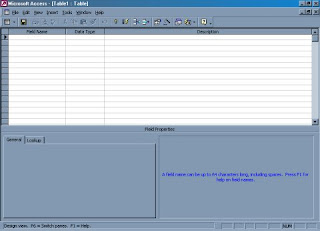
- One or more fields (columns) whose value or values uniquely identify each record in a table. A primary key does not allow Null values and must always have a unique value. A primary key is used to relate a table to foreign keys in other tables.
- NOTE: You do not have to define a primary key, but it's usually a good idea. If you don't define a primary key, Microsoft Access asks you if you would like to create one when you save the table.
- For our tutorial, make the Soc Sec # field the primary key, meaning that every student has a social security number and no 2 are the same.
Switching Views
To switch views form the datasheet (spreadsheet view) and the design view, simply click the button in the top-left hand corner of the Access program.
| Datasheet View | Design View |
| Displays the view, which allows you to enter raw data into your database table. | Displays the view, which allows you to enter fields, data-types, and descriptions into your database table. |
- Microsoft Access is a powerful program to create and manage your databases. It has many built in features to
 assist you in constructing and viewing your information. Access is much more involved and is a more genuine database application than other programs such as Microsoft Works.
assist you in constructing and viewing your information. Access is much more involved and is a more genuine database application than other programs such as Microsoft Works.
This tutorial will help you get started with Microsoft Access and may solve some of your problems, but it is a very good idea to use the Help Files that come with Microsoft Access, or go to Microsoft's web site located at http://microsoft.com/office/access/default.htm for further assistance.
First of all you need to understand how Microsoft Access breaks down a database. Some keywords involved in this process are: Database File, Table, Record, Field, Data-type. Here is the Hierarchy that Microsoft Access uses in breaking down a database.
Database File: This is your main file that encompasses the entire database and that is saved to your hard-drive or floppy disk.
Example) StudentDatabase.mdb Table:A table is a collection of data about a specific topic. There can be multiple tables in a database.
Example #1) Students
Example #2) Teachers Field:Fields are the different categories within a Table. Tables usually contain multiple fields.
Example #1) Student LastName
Example #2) Student FirstName Datatypes:Datatypes ar
e the properties of each field. A field only has 1 datatype.
FieldName) Student LastName
Datatype) Text
This tutorial will help you get started with Microsoft Access and may solve some of your problems, but it is a very good idea to use the Help Files that come with Microsoft Access (or any program you use for that matter), or go to Microsoft's web site located at http://microsoft.com/office/access/default.htm for further assistance.
Starting Microsoft Access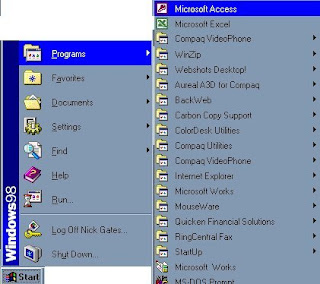
Creating New, and Opening Existing Databases
he above picture gives you the option to:
- Create a New Database from s cratch
- Use the wizard to create a New Database
- Open an existing databas e
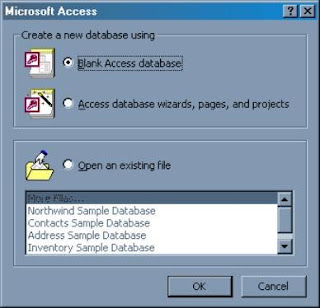
Back to top
Create a database using the Database Wizard
When Microsoft Access first starts up, a dialog box is automatically displayed with options to create a new database or open an existing one. If this dialog box is displayed,
click Access Database Wizards, pages, and projects and then click OK.
If you have already opened a database or closed the dialog box that displays when Microsoft Access starts up, click New Database on the toolbar.On the Databases tab, double-click the icon for the kind of database you want to create.
Create a database without using the Database Wizard
When Microsoft Access first start
 s up, a dialog box is automatically displayed with options to create a new database or open an existing one. If this dialog box is displayed, click Blank Access Database, and then click OK.
s up, a dialog box is automatically displayed with options to create a new database or open an existing one. If this dialog box is displayed, click Blank Access Database, and then click OK.
If you have already opened a database or closed the dialog box that displays when Microsoft Access starts up, click New Database on the toolbar, and then double-click the Blank Database icon on the General tab.Specify a name and location for the database and click Create. (Below is the screen that shows up following this step)




